Ink run out Solution, Reset Ink Level Epson L110, L210, L300, L355
In the previous article, we've discussed the same type of printer though more clearly, you can see here, the article explained, How to solve the Epson Printer end of its service life,what causes it, and how the solution. As you can see in the title above, we are still discussing the same printer that Epson L110 L210 L300 L355, but we will discuss this time is, How to solve the ink run out error?, it looks like this.
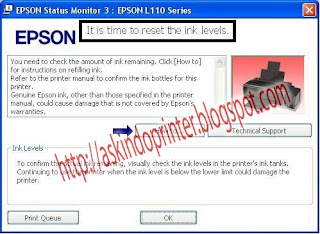
However, before we discuss deeper Previously, I want to explain what the cause or what the intent of the error, Well, you need to know, if you find an error like this, it means that your printer detects that there is no ink in the printer cartridges, so the printer shows a warning like that,
Perhaps you are confused and ask in your heart, why did that happen? I've been filling my printer with ink. It's true that way, But you need to understand here is, in fact printer does not detect the amount of ink in the ink tank, although you have to fill your printer, it had no effect at all on this error, but the printer detects whether or not the ink by many printing activities that have been carried out.
That means, you can not take the benchmark of a lot of ink is detected whether or not the printer is based on the amount of ink in the ink tank, Therefore, you do not be mistaken about the alert, so here I hope you've been well-informed about what the intent of the error, if you find an error like this, then you do not worry, here I will explain the procedures or steps to anticipate.
For example, Here I use the Epson L110 but do not worry because this way you can also apply to other Epson L series.
How to reset The Ink level at Epson l series?
advice from me, when you make some stage above, you'd better practice directly, Why do I say so?, because of a few cases that I found, there were successfully implemented in this way, and some are not, but I think it was just a mistake while following the steps above, in particular you need to consider here is the number 3 and 4, be sure at the time that process takes place, you press the resume button, do quickly.
I think that is the way to overcome Ink run out error L110, L300, L350, L355, I hope with this article can provide a solution for you, if there are less clearly related to the above article, please leave questions via the comments box which had been prepared.
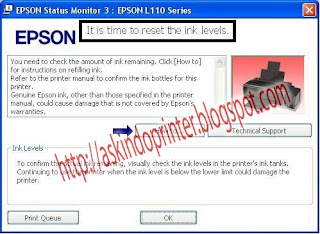
However, before we discuss deeper Previously, I want to explain what the cause or what the intent of the error, Well, you need to know, if you find an error like this, it means that your printer detects that there is no ink in the printer cartridges, so the printer shows a warning like that,
Perhaps you are confused and ask in your heart, why did that happen? I've been filling my printer with ink. It's true that way, But you need to understand here is, in fact printer does not detect the amount of ink in the ink tank, although you have to fill your printer, it had no effect at all on this error, but the printer detects whether or not the ink by many printing activities that have been carried out.
That means, you can not take the benchmark of a lot of ink is detected whether or not the printer is based on the amount of ink in the ink tank, Therefore, you do not be mistaken about the alert, so here I hope you've been well-informed about what the intent of the error, if you find an error like this, then you do not worry, here I will explain the procedures or steps to anticipate.
For example, Here I use the Epson L110 but do not worry because this way you can also apply to other Epson L series.
How to reset The Ink level at Epson l series?
- The steps are not difficult for you to follow several steps below, first of all, turn on your printer
- If the printer is turned on, the next, please press the reset button, hold for 5 seconds.
- Release the reset button and try again the same button, and then hold again for 3 seconds. release!!
- Last, press the reset button quickly.
- Congratulations, you can now use your printer back.
advice from me, when you make some stage above, you'd better practice directly, Why do I say so?, because of a few cases that I found, there were successfully implemented in this way, and some are not, but I think it was just a mistake while following the steps above, in particular you need to consider here is the number 3 and 4, be sure at the time that process takes place, you press the resume button, do quickly.
I think that is the way to overcome Ink run out error L110, L300, L350, L355, I hope with this article can provide a solution for you, if there are less clearly related to the above article, please leave questions via the comments box which had been prepared.
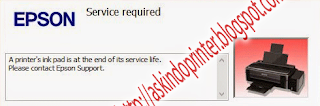
ga kenek
ReplyDeleteThank you so much!! This really helped me save my printer. I keep printing while the transporting button that meant to be unlocked was locked so what happened was it got drained and keeps saying that I need to replace ink tank even tho it was full. I followed those steps and reset the ink and now it finally works and prints well. THANK YOU !! Be mindful tho that when you print make sure to turn that little thing up.
ReplyDeletethanks For The Apreciation, nice To Share
Deletemay i know where is the reset button of epson l210? need some help pls...
DeleteIt works! Took me 3 tries to succesfully clear the ink light.
ReplyDeleteSip.. Nice To Share
Deletenot work for me .. help me plsss
ReplyDeleteTry to Use This Tool,, Check This Link
Deletesolution ink pad is at end of-its service life Epson l Series
Yipeeeee, that did worked. Thanks a lot for help
ReplyDeleteit works to me.. such a great help! Thanks for this blog! ^_^
ReplyDeleteit works..thanks man..
ReplyDeleteNice To Share Guys,, Youre Wellcome
DeleteIt worked fine for me, after trying a lot of other methods.
ReplyDeleteThank you
it works for me..... thank a lot!
ReplyDeleteTHANK YOU VERY MUCH!!! I'd been lost in the software programmes and youtube videos about how to reset the ink levels. Because The call center of EPSON is now out of work, so i was left alone with this issue. Your simple steps just helped me A LOT! The issue is solved only at 1st try. Thnax a lot for your clear instructions.
ReplyDeleteIt worked! Thank you so much. Took me a second time to succeed when you noted that steps 3 and 4 should be done quickly 👍
ReplyDeleteYoure right, You Have To Foccus at steps 3 and 4..
Deleteafter turning on the printer do i have to wait for the red light to blink before i do the procedure?
ReplyDeleteNo, You Didnt haveto wait for the red light..
DeleteThank you so much...
ReplyDeleteI have been reading so many different posts but this is the only one that worked.
i am im a problem Epson L110, ink out error
ReplyDeleteThanks a lot your the only one that worked in solving my printer problem!
ReplyDeleteYea it works..
ReplyDeletewonderful . It worked for my L355.Thanks a lot you have saved me
ReplyDeleteThanku it's working
ReplyDeleteThank you, that did it!
ReplyDeletethank u. it really helps
ReplyDeleteAfter 3-4 times of failure....worked and for me!!! Got to be quick on .3-.4! Thanx mate
ReplyDeleteThank you so much!!
ReplyDeleteMagic
ReplyDeletethanks man ur awsm
ReplyDeleteThank you so much!! This really helped me save my printer
ReplyDeleteThanks man.
ReplyDeletethank u sir
ReplyDeleteit works... god bless u
Thank you so much. ❤❤❤❤
ReplyDeleteGot it. Thanks.
ReplyDeletethank you it works its a magic
ReplyDeleteGila bro, beneran berhasil!!1 wkwkwk
ReplyDeletegue udah coba banyak cara ampe pake program ink resetter gak ada yg berhasil. lampu yg merah tetep nyala terus.
nyobain iseng2 pake caranya agan langsung bisa. thanks berat gan :D
Thank you! Best Regards from Switzerland!
ReplyDelete